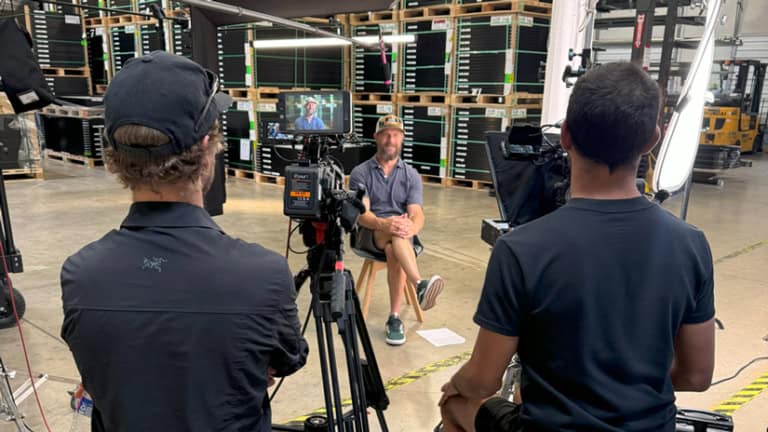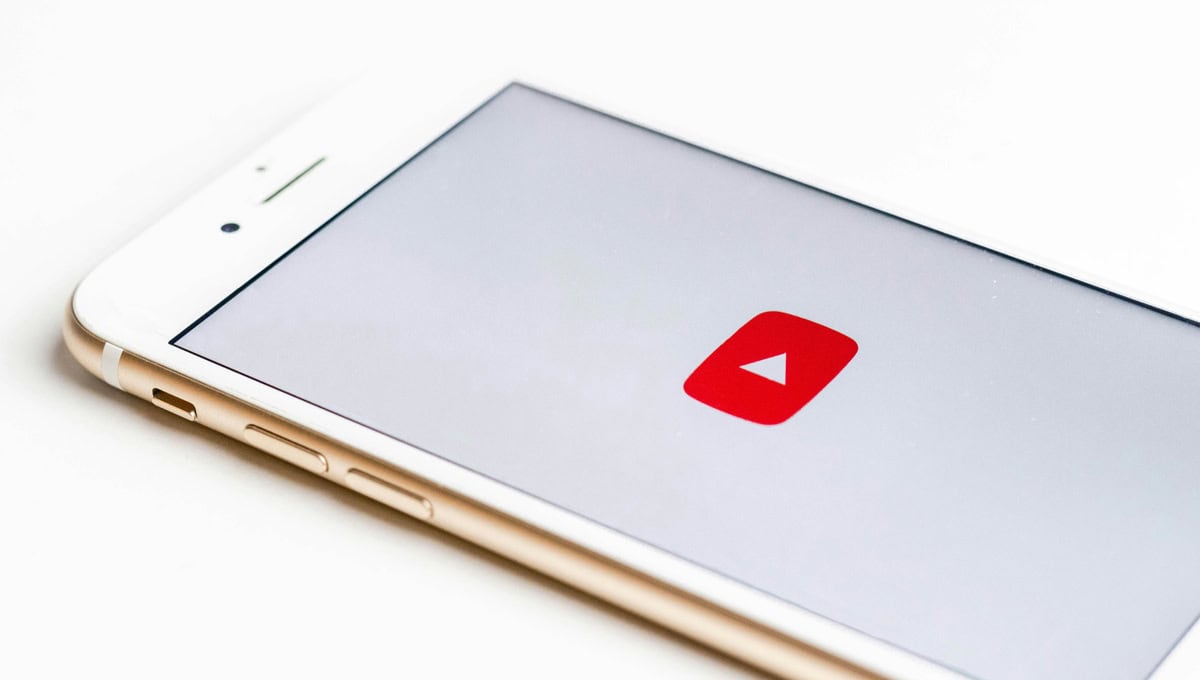
Don’t be misled by outsized video views on your YouTube ad campaigns only to realize that most of the views are attributed to channels that either didn’t meet your targeting criteria or don’t align with your brand.
We’ve seen too many brands blindsided by this scenario. In one case, we discovered that an advertiser’s YouTube campaign intended to reach an adult audience had generated 32% of its total video views on YouTube channels with the word “Kid” in the channel name.
After making the adjustments outlined below, that percentage dropped to 0.13% in the next two months that the campaign ran.
Set Up Placement Exclusions On YouTube
For this guide, let’s assume that you don’t want your YouTube video campaign to deliver in front of kids content. Some of the top YouTube channels are for children (see: Cocomelon, Kids Diana Show, Vlad and Niki), and it’s not uncommon for parents to share devices with their kids. As a result, Google has trouble distinguishing between who is watching, which leads to ads intended for adults frequently being delivered to kids. This is counterproductive even if the Avg. CPV is low on kids-oriented YouTube channels.
Follow these steps to exclude kids channels from your YouTube ad campaign.
- On Google Search, find lists of YouTube Channel IDs for popular kids channels. You can also email us at [email protected] and we’ll share a list with you.
- Download the list(s) and save the YouTube Channel IDs in a CSV spreadsheet.
- Log-in to your Google Ads account.
- Visit Tools => Shared Library => Exclusion Lists => Placement Exclusion Lists (pictured below)
- Upload a new list by clicking on the blue + icon (pictured below)
- Follow the CSV template format when you upload the list that you previously saved.
- After adding the list, apply the list to the selected YouTube campaign(s).
Note: This process works for any list(s) of YouTube channel IDs that you want to exclude. It doesn’t necessarily need to be kids YouTube channels.
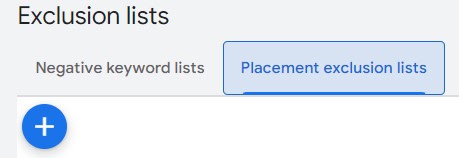
Other Preemptive Steps To Avoid YouTube Delivery Mishaps
In addition to placement exclusions, you can help avoid delivery on YouTube channels for children by doing the following::
- Visit Google Ads, and then navigate to Tools => Content Suitability
- Click on “Excluded Content Themes” and check the box for “Content suitable for families” (pictured below)
- Click on “Excluded Content Keywords” on the same page and add keywords for popular kids YouTube channels like Cocomelon, Peppa Pig, Bluey, etc. You can exclude a maximum of 1,000 keywords. (pictured below)
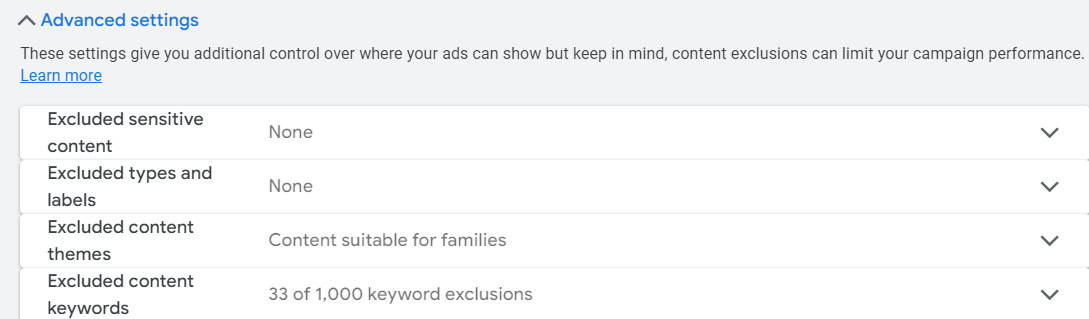
How To Exclude YouTube Channels That Slip Through The Cracks
Despite these efforts, you may still notice that your YouTube campaign is delivering ads on unsuitable channels.
Here’s how to QA your campaign and take additional measures to prevent these wasted video views.
- Select the YouTube campaign in Google Ads
- Navigate to Insights & Reports => “When and where ads showed” (pictured below)
- Sort by views, clicks, etc. to evaluate the YouTube channels that your campaign is delivering on
- For any YouTube channels you identify that you want to exclude from your campaign, click on the checkbox next to the channel, select “edit,” and then select either “exclude from the ad group” or “exclude from the campaign”
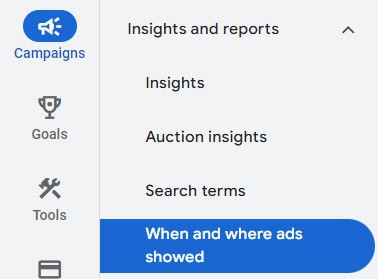
Need help setting up your YouTube ad campaigns? Need to develop a YouTube video strategy for your brand? Email us at [email protected].